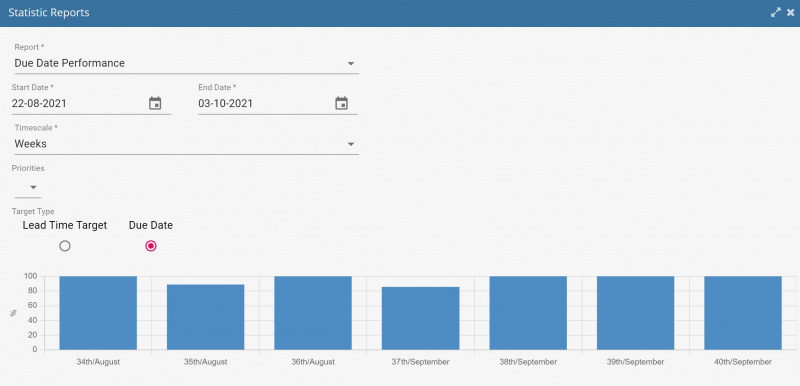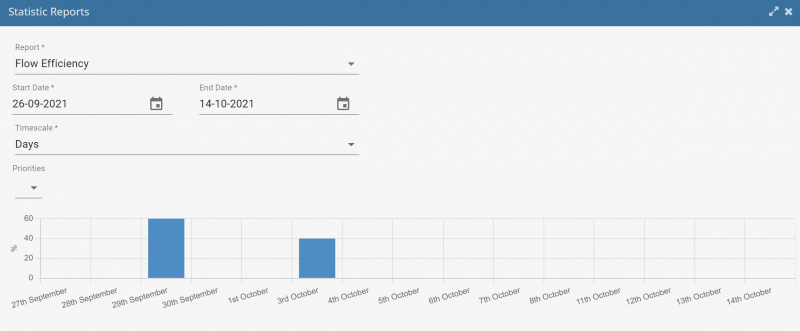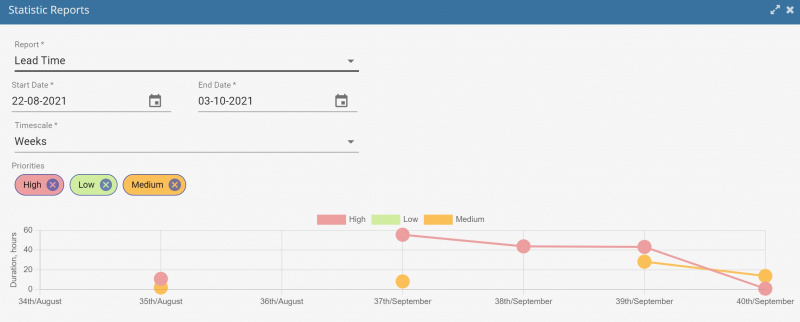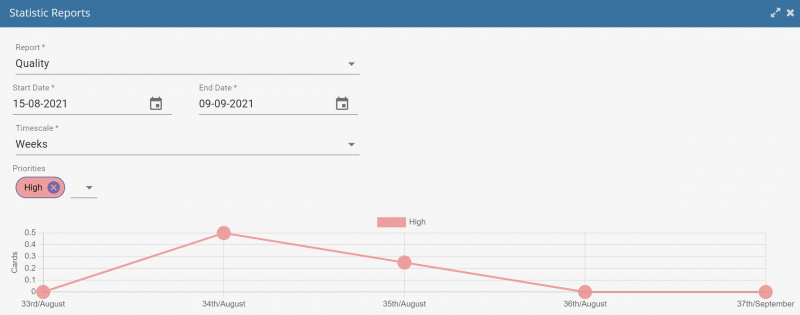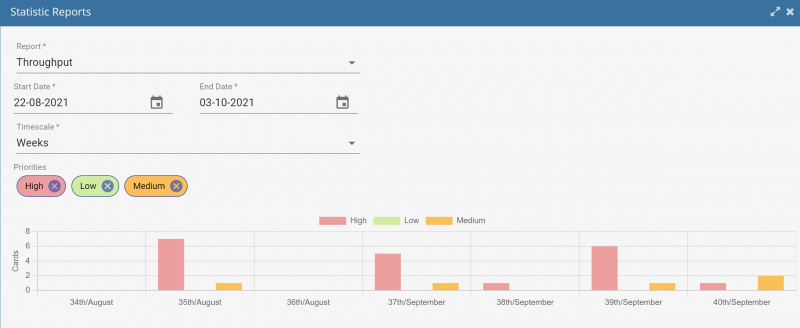Difference between revisions of "Reporting"
Fbertuletti (talk | contribs) (→Flow Efficiency) |
m (→Due Date Performance) |
||
| Line 33: | Line 33: | ||
[[File:Burndown.jpg|centre|thumb|800x800px|Burndown chart.]] | [[File:Burndown.jpg|centre|thumb|800x800px|Burndown chart.]] | ||
| − | == | + | == Delivery Date Performance == |
| − | This report shows the capability to respect defined due dates. It is defined as a percentage calculated as the number of ''cards'' with <u>Delivery Point</u> date in the period (x-axis point) and with lead time minor or equal to the target lead time divided number of ''cards'' with <u>Delivery Point</u> date in the period. | + | This report shows the capability to respect defined due dates or the lead times. |
| + | |||
| + | There are four possible analysis: | ||
| + | |||
| + | Average Elapsed | ||
| + | Average Working | ||
| + | Lead Time Target | ||
| + | Due Date | ||
| + | |||
| + | It is defined as a percentage calculated as the number of ''cards'' with <u>Delivery Point</u> date in the period (x-axis point) and with lead time minor or equal to the target lead time divided number of ''cards'' with <u>Delivery Point</u> date in the period. | ||
Lead time is the time elapsed between the <u>Delivery Point</u> date time and <u>Commitment Point</u> date time set in the ''card''. This time is calculated considering working hours only if the working calendar is set, see [[Settings#Application Settings|Application Settings]] for more information. | Lead time is the time elapsed between the <u>Delivery Point</u> date time and <u>Commitment Point</u> date time set in the ''card''. This time is calculated considering working hours only if the working calendar is set, see [[Settings#Application Settings|Application Settings]] for more information. | ||
Revision as of 13:32, 20 October 2022
Contents
Reporting overview
EasyBoards® allows to rapidly access to reporting related to Kanban use. Reports are launched from the Reports command available in each board (so from the boards).
The available reports, in alphabetical order, are:
- Burndown Chart
- Due Date Performance
- Effort Analysis
- Effort Estimation
- Flow Efficiency
- Issues
- Lead Time
- Progress view
- Quality
- Throughput
- Velocity
- Work in Progress
Many reports are generated using statistical information of cards (Commitment Point, Work in Progress, Delivery Point, Working Time, %:, Defective). Statistical information can be viewed in the Statistics form of a card, see Cards details and settings for more details. They are automatically set by the system when a card is moved in lanes, based on lanes settings, see Options form details in Lanes settings. For example, when a card is moved to a lane labelled as "Commitment Point", the card Commitment Point date and time is set accordingly. However, they can also be manually edited in card by board members with the required privilege.
Burndown Chart
This report is the typical burndown chart used by scrum teams. In the x axis the time of the typical scrum sprint is reported and in the y axis the remaining story points to be done is plotted.
The burndown chart can be launched from several points, the board and the lanes, and will use the settings defined in the corresponding Estimation to set the start and end date of the sprint (time frame used in x axis). If a report is launched from a lane where information is not set, the information set in the first parent lane, recursively, or board is used. If no date are set, the chart is plotted void. Additionally, the calendar associated to the Easyboards® environment is used to define non-working periods (see Application Settings).
The burndown chart uses the statistical information about the status of cards (see Cards details and settings) and their estimation evaluation (see Cards details and settings) to draw the plotted lines.
Two lines are plotted: the expected trend of work (number of story points remaining in time) and the actual work based on the status of cards.
It is possible to consider or ignore the archive cards according to the switch status in the launch parameters.
Delivery Date Performance
This report shows the capability to respect defined due dates or the lead times.
There are four possible analysis:
Average Elapsed Average Working Lead Time Target Due Date
It is defined as a percentage calculated as the number of cards with Delivery Point date in the period (x-axis point) and with lead time minor or equal to the target lead time divided number of cards with Delivery Point date in the period.
Lead time is the time elapsed between the Delivery Point date time and Commitment Point date time set in the card. This time is calculated considering working hours only if the working calendar is set, see Application Settings for more information.
Average Woking (TBD)
Average Elapsed (TBD)
Data can be plotted by card Priority.
It is possible to consider or ignore the archive cards according to the switch status in the launch parameters.
Effort Analysis
TBD
Effort Estimation
This report can be launched for the entire board or a lane (and its sublanes) by clicking the corresponding icon. The report uses the Story Points set for the cards and graphically shows them in a composite structure with rectangles for each card sized based on the value of the Story Points. This allows to understand were the effort is located for a board, set of lanes or a single lane.
Flow Efficiency
This reports shows the flow efficiency, calculated based on the percentage of working time as defined in the card, see Working Time % in Cards details and settings.
Per each report period (x-axis point), the average of Working Time % for the cards with Delivery Point date in the period is plotted.
Data can be plotted by card Priority.
It is possible to consider or ignore the archive cards according to the switch status in the launch parameters.
Issues
This reports shows the number of work in progress cards and the number of issues in time. Issues are the cards that are blocked.
Work in progress cards in a period (x-axis point) are those with:
- Work in Progress date within the reporting period or before with no Delivery Point date yet
plus
- Work in Progress date within the reporting period or before with Delivery Point date in the reporting period or after
Issue cards are those in status blocked and are reported in all the periods including and after the blocking date. The blocking date is defined by the Block command in the card, see Cards commands.
Data can be plotted by card Priority.
It is possible to consider or ignore the archive cards according to the switch status in the launch parameters.
Lead Time
Lead time is the time elapsed between the Delivery Point date time and Commitment Point date time set in the card. This time is calculated considering working hours only if the working calendar is set, see Working Calendar for more information.
In the report:
- a dot is printed per period (x-axis point), being the average lead time of all the cards completed (Delivery Point in the period) in that period; cards considered shall also have Commitment Point and Delivery Point between selected report start and end date;
- a dot is printed for each selected card Priority;
- if targets Lead Time are defined, the corresponding defined values are reported in the report. See board command Target, in Board commands.
Data can be plotted by card Priority.
It is possible to consider or ignore the archive cards according to the switch status in the launch parameters.
Progress View
The progress view report is available for a whole board, a lane and any component card (cards having sub component cards). It shows the progress in terms of cards "committed", "work in progress" and "delivered" based on the statistical information that are recorded on cards. Based on where the report is launched, the scope of cards considered is different (e.g. cards in the corresponding lane). A switch allows to include or exclude archived cards. The progress is calculated as percentage of the number of cards in each phase ("committed", "work in progress" and "delivered"). Colours are used for each phase and cards are plotted with small rectangle icons accordingly. It is possible to quickly understand the involved cards in each phase by passing with the mouse over the icons (this will highlight the title of the card).
Quality
Qaulity report shows the number of cards with defects. This is based on Defective information in the card. The report plots per each period (x-axis point) the number of cards with Delivery Point in the period and Defective value true.
Data can be plotted by card Priority.
It is possible to consider or ignore the archive cards according to the switch status in the launch parameters.
Throughput
Throughput is the number of cards completed in a period (Delivery Point in the period, x-axis points). Additionally, the cards considered in a a period are those with Commitment Point date within the reporting period, determined by the selection of report start and end date.
Data can be plotted by card Priority.
It is possible to consider or ignore the archive cards according to the switch status in the launch parameters.
Velocity
This report is the typical velocity chart used by scrum teams. In the x axis the time frame considered is reported and in the y axis the amount of work done (using story points) is plotted.
The burndown chart can be launched from several points, the board and the lanes, and will use the settings defined in the corresponding Estimation to set the start and end date of the sprint (time frame used in x axis). If a report is launched from a lane where information is not set, the information set in the first parent lane, recursively, or board is used. If no date are set, the chart is plotted void. Additionally, the calendar associated to the Easyboards® environment is used to define non-working periods (see Application Settings).
The burndown chart uses the statistical information about the status of cards (see Cards details and settings) and their estimation evaluation (see Cards details and settings) to draw the report.
Two lines are plotted: the expected trend of work (number of story points remaining in time) and the actual work based on the status of cards.
It is possible to consider or ignored the archive cards according to the switch status in the launch parameters.
Work in Progress
This report shows the Work in Progress for the board. It briefly shows the cumulative trends of committed (work that has to be done) and delivered (work completed) cards. The difference is the work in progress that, in a Kanban system, should be limited and controlled.
In a period, x-axis point, the cumulative number of cards with Commitment Point in the period or before (if not delivered) and the cumulative number of cards with Delivery Point in the period on top of the previous are plotted.
Data can be plotted filtering by card Priority.
It is possible to consider or ignore the archive cards according to the switch status in the launch parameters.